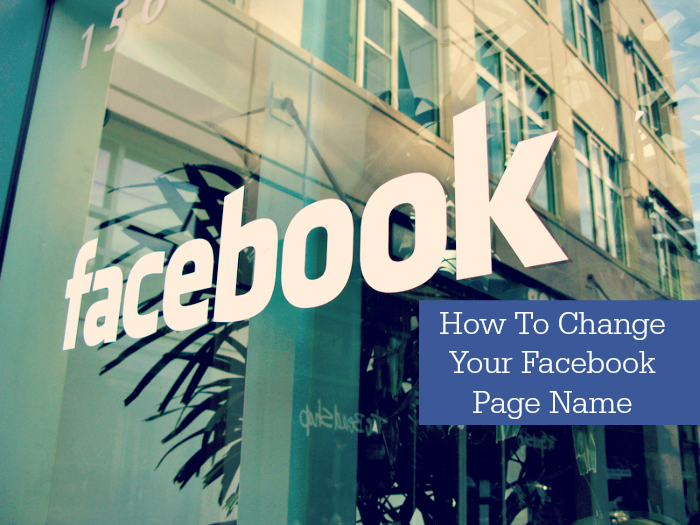If you have a business or have opted to use a Facebook page for personal reasons, there may come a time where you will want to change the name and not have to start all over again. If you had an unintentional spelling error, you’re re branding, or some sort of legal reason you need to change your page name — you’re able to do so without losing all your “likes”.
I recently did this and I thought it was going to be an impossible process of convincing the unknown Facebook workers why I should be allowed to change my page name, even though I had more than 200 likes. It wasn’t as hard as I thought it was going to be and the process was pretty painless. If you’re needing to change your page name for whatever reason, here’s what you do:
- Head to your page and click on the Edit drop down
- Select Page Info from the options and next to your name click Edit

- If you have more than 200 page likes, you’ll be forwarded to a new window because you have to ask permission to change your name. Filling out the form seems a little intimidating since you have to explain why you’re changing the name and provide documents. I know some people who didn’t provide the supporting document and still got approval, but myself, I send in a jpg of the new domain registration.
Super important note: you can only change your Facebook page once — so triple check your spelling and stuff when you enter in your “Desired new name”. When you fill out all the info, click send and then you wait. It takes a few days to hear back and though you’ll probably get the desire to re-submit because you thought of something better to add as supporting documentation, don’t.
I heard back in about 2 days that my request was approved. I was informed of the two week waiting period before the change took place because the name was significantly different than before. During that time, Facebook emails the people who LIKE the page with the original name to let us know the change is taking place.
Your page name will automatically change after the waiting period is over.
If you’re wanting to change your Facebook Web Address too — you can see in the image above where you’re able to do that: Edit page | Click Page Info | Edit where it says Facebook Web Address.
Photo credit: adapted by marcopako | Flickr